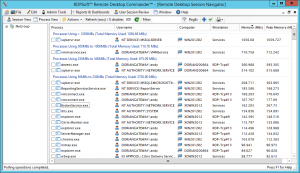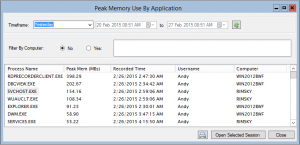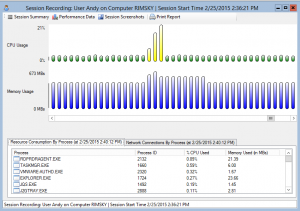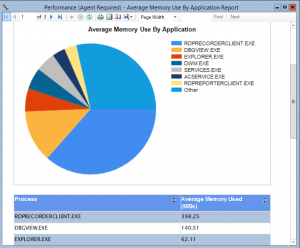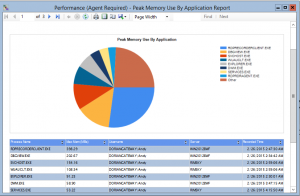We’ve written at length about how the Remote Desktop Reporter component of our Remote Desktop Commander Suite excels at tracking RDP bandwidth consumption over time and how it is capable of generating many different reports to track this consumption by user or by computer. We’ve also mentioned how crucial it is to apply the recently released Microsoft Hotfixes so that bandwidth data is queryable on a Windows 2012 server.
But, is there an easier way to at least keep an eye on RDP bandwidth without the reporting?
The Growing Importance of RDP Bandwidth Monitoring
It is imperative that admins do something – even if it doesn’t involve reporting – before bigger problems crop up. Now that more and more shops are migrating to Windows Server 2012, it is all the more important to start monitoring RDP bandwidth. Why? Due to vast improvements in the RDP 8.0 protocol, such as adaptive graphics and combined UDP/TCP transport of data, remote desktop data throughput has been greatly enhanced.
And, what does that mean? Much larger amounts of data transferred on average. Therefore, it’s perhaps more important than ever before to stay on top of it.
Reviewing RDP Bandwidth Data In Real Time
In many cases, admins may want to simply review this data in real time, to see on a day-to-day basis which users are transferring the most data. If this is the case, our Remote Desktop Commander Suite offering (at least at first glance) might appear to be overkill.
Not a problem. Our Remote Desktop Commander Lite is perfect for this purpose.

When in session view, Remote Desktop Commander Lite automatically displays total RDP bandwidth transferred in each user’s session. If you click on the RDP bandwidth column, users are grouped sorted from greatest consumption to least consumption.
When arranged in this fashion, it’s easy to spot the outliers. From there, you can message the user to find out what they’re doing and disconnect or reset their session. You can also jump into process view to see what programs they’re running that could be the culprit.
Happy hunting of your bandwidth hogs – please be merciful to your users!
Do you have questions about how Remote Desktop Commander Lite can assist with your RDP bandwidth monitoring needs? Contact RDPSoft or start a conversation below.