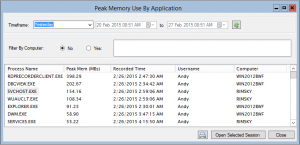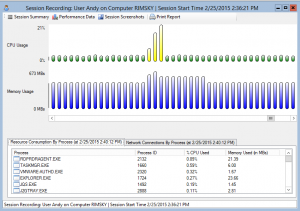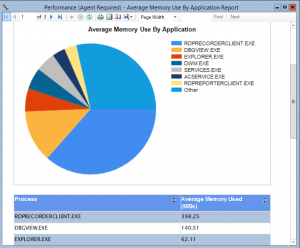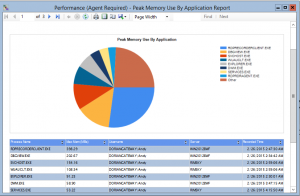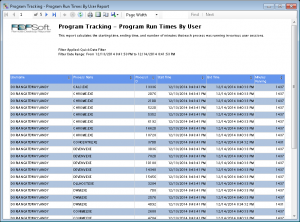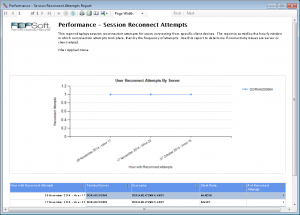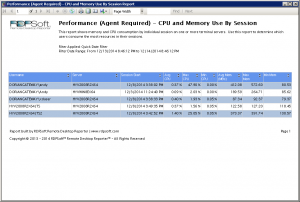When we brought our Service Provider Licensing Tracker – SPL Tracker – to market in the middle of 2014, we focused first on two of the most common per user Subscription Access Licenses (SALs) that Managed Service Providers (MSPs) have to track – Remote Desktop Services SALs and Microsoft Office SALs.
Comparing Actual Usage and Allocated Usage
Since our companion Remote Desktop Reporter utility continually stores session activity metrics from server-based computing platforms like Microsoft RDS and Citrix XenApp, the SPL Tracker is able to compare actual usage to allocated usage for RDS SALs and Office SALs.

This capability demonstrates for MSPs the amount of licensing waste for these classes of licenses. It also provides a mechanism to de-allocate inactive users by removing them as a member from domain access control groups.
However, there are many different types of per user SAL licensing that must be accounted for in the Microsoft SPLA program, including those licenses that are not “used” within a server-based computing session. Perhaps the most prominent example is Exchange SALs.
Sometimes You Want to Track Usage, Sometimes You Don’t
Therefore, in version 3.0 and later of our SPL Tracker, we have a new definable license type that does not attempt to track usage of this kind of license.

With this new definition type, MSPs can create additional license types for per user SAL licensing they must report to Microsoft, and then pair up each license type with the Active Directory group that controls access to that class of license. Even though actual usage will not be tracked, as long as the MSP takes steps during their user provisioning process to add them to the correct AD groups according to the licensed services they will be using, our SPL Tracker will show the allocated usage in its automated monthly reports.
Easy Per User Licensing for Tracking Per User SAL Licensing and More
With extremely affordable monthly subscription per user licensing plans, it’s easy to deploy Remote Desktop Reporter with the SPL Tracker in a managed services environment. And, with the money saved by 1) automating license tracking and 2) recapturing license waste, this solution pays for itself in short order.
Want to talk tech on how you can leverage SPL Tracker in your environment? Contact us now and we’ll be happy to discuss the possibilities.