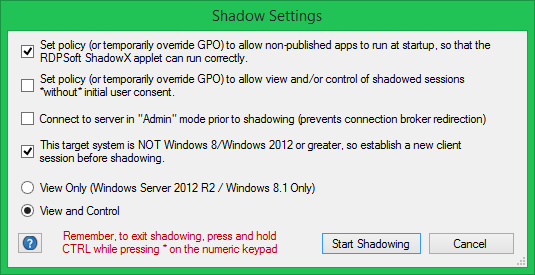Ready for another epic Andy rant on the Citrix/RDS monitoring industry? Strap into your seats, folks! Today we’re going to take on how most RDS and Citrix monitoring tool vendors adopt licensing models designed to soak their customers and bleed them dry.
RDS Licensing Gotcha 1: When They Charge You For Data Retention, and/or Tier Their Licensing Based on Citrix/RDS Data Retention
This seriously chaps my hide. Back when I ran Dorian Software, our licensing model was simple. You paid us for each Windows system you monitored / archived Windows event log data from. We didn’t care if you had your auditing turned on full bore or at a trickle, nor how many gigabytes of log data you generated each day. We simply gathered up the incoming entries and stashed them into a database. Then, we put YOU in control of your own data retention / grooming policies. Provided you had the database server beefy enough to handle a year or more’s worth of log data, you could hold on to data that long or longer.
We use this same licensing model at RDPSoft for our Remote Desktop Commander Suite. We put you in charge of the Citrix and RDS data retention, as you can see below from one of our configuration dialogs. And just like in the Dorian days, our licensing model is based on the total number of RDS servers and workstations/virtual desktops you’re collecting data from, not the number of concurrent users connecting to sessions/remote apps, nor the retention days or the volume of data collected. There’s a word for this licensing model: Fair.
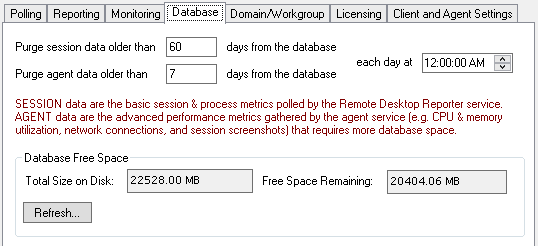
However, more and more Citrix and RDS monitoring vendors tie their licensing models to data retention. This includes the Citrix Director plus Edgesight monitoring platform. If you want, in effect, unlimited data retention, you get to pay through the nose. We’ve seen licensing schemes whereby pricing is tiered based on retention, such as one day, one month, or one year. Guess what – the one month and one year data retention options are considerably more costly.
To those vendors adopting those models, we at RDPSoft say: STOP HOLDING YOUR CUSTOMERS’ DATA HOSTAGE.
RDS Licensing Gotcha 2: When They Charge You For Concurrent Users, But Also Count The Built-In Services and Console Sessions Towards the Total
Seriously? You’re so greedy that you’re going to run up the concurrent user count by adding the built-in services and console sessions on every Windows system? Yes, there are vendors in the marketplace that do this. If you’re evaluating other Citrix / RDS monitoring tools, you MUST read their licensing fine print. In this market, more than many others, the licensing scams models are apples and oranges.
Unfair Licensing Schemes Are the Product Of Desperation, Not Innovation
I’ve been around the software industry long enough to tell you how these convoluted and unfair licensing models come into being. It’s no different in the RDS/Citrix tools market.
Picture a bunch of sales weasels professionals gathered around a conference table. They’re sweating bullets because they have major quotas to meet for the year. More than likely there are now ambitious revenue targets set by management in place. “Eureka,” one of them exclaims, “let’s change our licensing model / rules to create more billable units/devices/interfaces/users per customer. That’s the ticket!”
Rather than innovating and raising prices to match an expanded feature set, they simply change the rules of the game midstream. If the subsequent cost increases are mild enough for most customers, those customers don’t complain too much. The old anecdote about boiling a frog slowly comes to mind.
At RDPSoft, Our Licensing Model For RDS and Citrix Monitoring Is Fair, and Maximizes Value
We’re probably old fashioned, but at RDPSoft, we believe in the golden rule. When we buy software or services, we ourselves want to be treated fairly, and we want to support vendors that provide a lot of value for our money. We treat our customers no differently. To summarize, here’s how we do that:
- Our licensing is based on the number of servers, workstations, or virtual desktops you want to monitor, not the number of named users or concurrent users.
- We don’t charge you / upsell you based on how much monitoring and reporting data you want to store over time.
- We don’t pad our margins by forcing you to pay for extra licenses to monitor the built-in console or services sessions.
- We offer an extremely affordable, pay as you go monthly subscription option for only $9 per RDS/Citrix server monitored, and $1 per Workstation/VDI monitored.
- We offer free support and a money-back guarantee during the first 30 days after purchase / subscription start. If our software does not perform in your environment for any reason, we will refund your purchase price. Your satisfaction is our number one concern.
Are you ready to save money by dumping your existing RDS/Citrix monitoring vendor? Would you like to start monitoring your RDS farm without breaking the bank on licensing costs? View all the features of our Remote Desktop Commander Suite here, and start your monthly subscription for only $9 per server per month.