In a previous blog post, we reviewed how the Remote Desktop Reporter Agent is able to track CPU and memory use by user session. With version 3.0 and later in Remote Desktop Reporter, performance reporting across RDS, Citrix XenApp, and other Server-Based Computing platforms has been expanded dramatically. So, here’s a how-to with some helpful tips on getting the most out of Terminal Server performance tracking using Remote Desktop Reporter.
Different Approaches to Terminal Server Performance Tracking
In a server based computing (SBC) environment, tracking performance is critical, as one wayward app consuming a lot of CPU cycles or memory in a single session can impact user experience severely across the other user sessions.
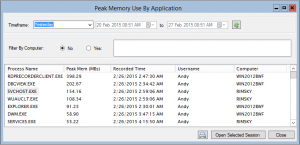
Simple server-based monitoring tools may be able to tell you whether or not a server is experiencing high CPU or memory load, but they seldom can indicate what user session was experiencing the problem, and more importantly, how the problem initially developed for root cause analysis.
This is where Remote Desktop Reporter is different. Using the new Remote Desktop Reporter Agent, performance metrics are routinely gathered from all participating user sessions and stored centrally in a database.
Terminal Server Performance Tracking By User Session or Application
In the event of a server performance issue, it’s easy to very quickly zero in on the particular application or user session causing the problem. From there, an administrator can step through the session’s performance history to determine what led up to the problem.
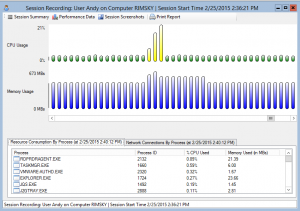
The new Peak Memory Use By Application Dashboard in the Remote Desktop Reporter Analysis Client allows an admin to quickly see which applications were using the most memory across monitored Remote Desktop servers in a given timeframe.
More importantly, it shows the user associated with the session, as well as the server on which the session was running and the time when the application was using the greatest amount of memory.
If an admin selects an Application and clicks the “Open Selected Session” button, they can quickly step through the entire CPU and memory consumption of the Terminal Server session in the Session Explorer dialog.
Average Memory Use By Application
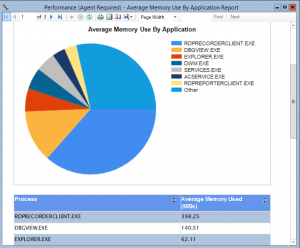
In contrast, if admins simply want to see which applications consume the most memory on average in user sessions, they can use the new Average Memory Use By Application Dashboard.
This information can also be limited to a specific timeframe and to a specific group of terminal servers as needed. As we all know, cutting out noise to focus on the exact time of trouble or the specific group of culprits saves time and headaches.
Finally, keep in mind that this data is also accessible via ad-hoc or scheduled reports. Simply select the Performance – Average Memory Use By Application or Performance – Peak Memory Use By Application reports and pair them with any desired filters.
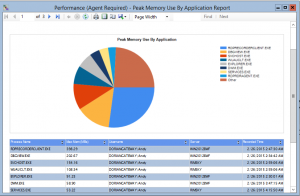
What About VDI User Sessions and Physical Desktops?
While the above Terminal Server performance tracking examples were focused on diagnosing performance issues on terminal servers and Citrix XenApp servers, it’s worth mentioning that the Remote Desktop Reporter Agent can grab these same metrics from VDI user sessions and even physical desktop sessions.
Have more questions about Remote Desktop Reporter and performance tracking across your entire network, including on-premise, private cloud, and even MSP environments?
Contact us with your questions. Your insights might even inspire our next blog article!

