Come meet RDPSoft CEO and 3x Microsoft MVP Andy Milford at the FSLogix booth 129 in stunning Las Vegas, and let’s talk business!
A Remote Desktop Log Viewer Tool . . . For Free
It has been around a while, but if you’ve missed it, RDPSoft released a free Remote Desktop log viewer tool quite sometime ago called RDS Log Viewer. And since this post was first written in April of 2018, it’s been updated. So, the later versions are even better now.
For more information, you can see the details on the Remote Desktop Gateway features and get the download link.
But first, here’s a screenshot of it in action . . .
To summarize the features very briefly, this tool displays both logon failures and successful logons from RDS session hosts. It has many features to assist you in finding the user account of an logon failure and then locating the attacker’s source IP, including:
- Displaying traditional “security log only” RDS failures when the Security Layer is RDP
- Correlating logon failures with NLA when the Security Layer is TLS/SSL
In addition, there are other features such as:
- Showing all successful RDS authentifications
- Ability to export the results to comma-delimited text
- Ability to geolocate the attacker’s IP address
. . . And of course, there is much more now.
Read more and download the tool for free.
Updated: October 2020.
Remote Desktop Commander v4 Now Available
Greetings friends and current Remote Desktop Commander customers! We’ve just released Version 4.0 of Remote Desktop Commander, both the Lite and Suite editions, so we want to tell you what’s new under the hood in terms of features.
In this RDPSoft E-Newsletter:
New Remote Desktop Commander 4.0 Features
Introducing RDS Performance Audits, Custom Report Design Work, and White Glove Installation
Our Technology Alliance Partner, FSLogix, Is Simply the Best Solution for Office 365 Deployments Inside RDS, Citrix, and VDI
RDC 4.0 Download and Upgrade Links
New features include:
-
Pinpoint Historic CPU, Memory, and Other Session Load Bottlenecks on Servers Instantly With “Historical Performance and Load Across the Farm” Dashboard
-
Quickly Filter Dashboards By Date Range and RDS Collection Name or Server Group
-
Azure and Standard SQL Server Authentication Support
-
Adjust RDP Permissions on Session Hosts Directly In the Session Navigator
-
Speed Improvements and Other Bug Fixes
Pinpoint Historic CPU, Memory, and Other Session Load Bottlenecks on Servers Instantly With “Historical Performance and Load Across the Farm” Dashboard
This Feature Is Present In the Following Editions: Suite
Previous versions of Remote Desktop Commander allowed you to view recent performance metrics across your servers, as well as pull up snapshots of performance for all user sessions given a specific period of time. However, the new Historical Performance And Load Across The Farm Dashboard allows you to scroll through hour-by-hour graphs of when your RDS session host servers were under peak load, in terms of memory, CPU, or session count. The graph is interactive, so you can click on a point of interest, and be immediately transported to another dashboard that shows all of the sessions active in that time frame- so you can review the user session(s) that contributed most to the server load and determine what they were doing at the time.



Quickly Filter Dashboards By Date Range and RDS Collection Name / Server Groups
This Feature Is Present In the Following Editions: Suite
For organizations with larger RDS deployments, attempting to review all of the session host servers in a single dashboard can get complicated. Version 4 of Remote Desktop Commander allows you to quickly filter dashboards by a 1.) RDS collection name, 2.) user-defined group of RDS servers, and 3.) in some cases, a date range lookback. By doing so, you can keep multiple dashboards up and running inside the Remote Desktop Commander Client, with one dashboard per RDS collection.
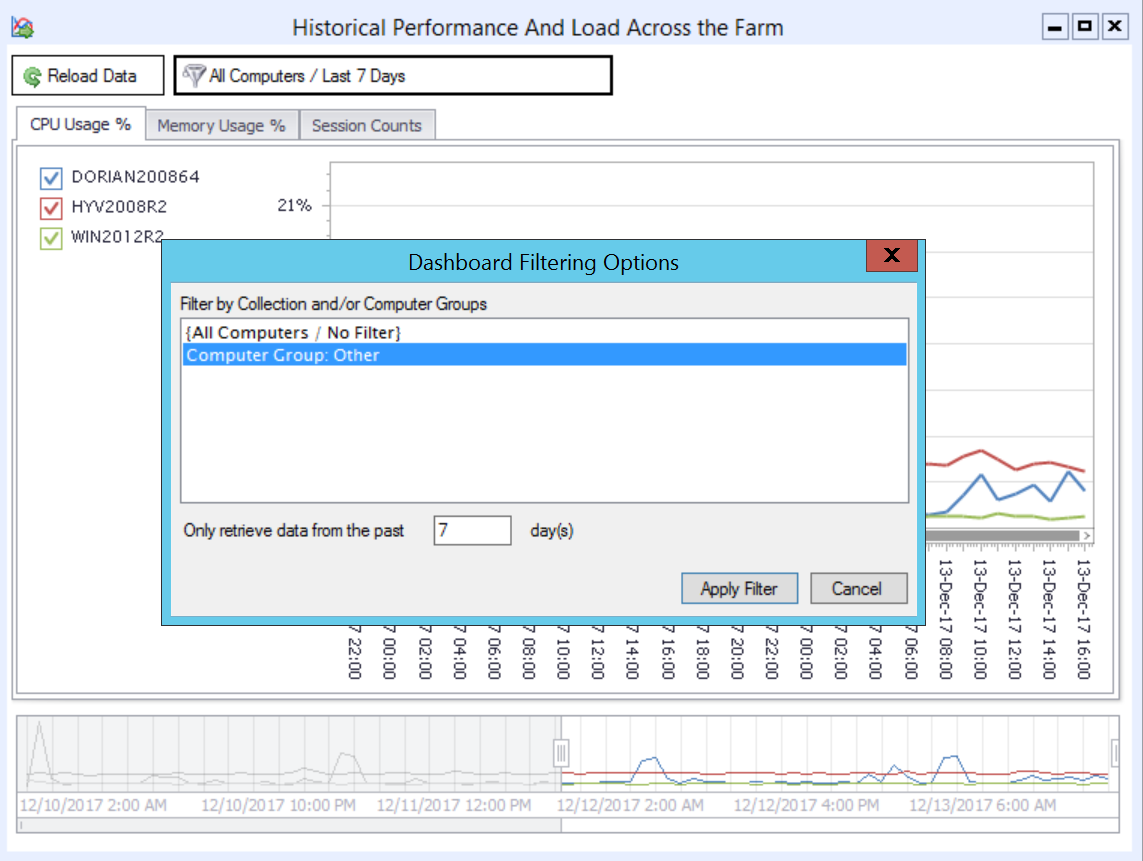

Azure and Standard SQL Server Authentication Support
This Feature Is Present In the Following Editions: Suite
Previous versions of Remote Desktop Commander required use of a local SQL Server deployment with Windows Integrated Authentication. Version 4 now also allows you to use a.) an on-premise SQL server with Standard (explicit username/password) Authentication and/or b.) a Microsoft Azure SQL Server deployment. This provides organizations with the flexibility to create multiple SQL databases for multiple RDS deployments on a single SQL Server, even when each deployment is isolated in a different, non-trusting Windows domain.

Adjust RDP Permissions on Session Hosts Directly In the Session Navigator
This Feature Is Present In the Following Editions: Lite and Suite
In the summer of 2017, Andy Milford, CEO of RDPSoft and Microsoft MVP in the Remote Desktop Services category, released the beta version of the new free tool called RDSConfig at the PureRDS.org resource site he maintains. Just as TSAdmin was removed from Windows Server 2012, TSConfig was similarly removed, making it very difficult for RDS admins to adjust the RDP permissions on session hosts. This has prevented many organizations from being able to delegate certain RDS management roles to non-admin users, such as shadowing users for support purposes. In Version 4 of Remote Desktop Commander, this tool has been integrated into the Session Navigator area of both the Lite and Suite versions. Now admins can easily view and adjust RDP permissions on their session hosts any time they wish.


Speed Improvements and Other Bug Fixes
In version 4 of Remote Desktop Commander, we have optimized many SQL queries to speed the retrieval of historic performance data to the Client. Also, we have repaired a few bugs, including one that affected the ability to record screenshots from multiple monitor sessions in certain instances.
New RDS Consulting Services: Schedule an RDS Performance Audit, Request Custom Reports, or Schedule White Glove Installation
2017 was a great year for RDPSoft, and to celebrate our continuing growth, we’re now pleased to offer additional services to go along with our Remote Desktop Commander Suite solution.
- RDS Performance Audit
- Custom Report Design
- White Glove Installation
Administrator time is at a premium these days. Often, you may know there is a performance issue with your RDS farm, but you don’t have the time to figure it out on your own. Let RDPSoft do that for you. We will install our Remote Desktop Commander Suite software in your environment, and then gather up key performance metrics, including data from RDS-related event logs and installed Hotfixes. After gathering data for a week, we will build a comprehensive report that benchmarks performance in your farm and offers suggestions on how to improve it. You don’t even need to have your own instance of Microsoft SQL available for data collection – we can provide you with a secure connection to an Azure SQL database as part of this service. For more detailed information, and to request a quote, click here.
Do you need a report that’s not available out of the box? Let the RDPSoft team build that for you. Using the free Microsoft Report Builder tool, we can design custom SQL queries and RDLC templates that connect into our Remote Desktop Commander database. Click here for more information and to request a quote.
For only $99, an RDPSoft technician will establish a remote support session with you and install the Remote Desktop Commander Suite software. This service includes a.) installing the software, b.) linking it to a SQL Server Express, SQL Server, or Azure SQL database, c.) adding session hosts / workstations for monitoring, d.) verifying that data is being collected properly, and e.) verifying that the data is displayed properly in reports and the Remote Desktop Commander Client. Click here to purchase this service and schedule a time with an RDPSoft support expert.
Rolling Out Office 365 in RDS, Citrix, or VDI? FSLogix Is Your Lifesaver.
If you attempt an Office 365 deployment inside a virtualized environment, including RDS and VDI, you will be hit with lots of snags. Our technology alliance partner, FSLogix, pioneered the solution to these issues, and they remain the best solution in the market for virtualized Office 365 roll outs. Please read this wonderful article and product comparison that details why they remain the best-of-breed solution.
Remote Desktop Commander 4 Download and Upgrade Links
Version 4 of Remote Desktop Commander Almost Ready!
Hello friends and existing customers! We’re excited to let you know that the release of Remote Desktop Commander v4 is just about ready, and wanted to give you a sneak peak of all of the new features it contains.
We will be releasing Version 4 shortly after the start of the new year, along with a small price increase – our first price increase in over 18 months. If you’d like to test drive a release candidate of version 4, please complete the form here and mention that you want to try the release candidate of Version 4 in your comments.
New Remote Desktop Commander 4 Features
Now You Can Pinpoint Historic CPU, Memory, and Other Session Load Bottlenecks on Servers Instantly With the “Historical Performance and Load Across the Farm” Dashboard
Previous versions of Remote Desktop Commander allowed you to view recent performance metrics across your servers, as well as pull up snapshots of performance for all user sessions given a specific period of time. However, the new Historical Performance And Load Across The Farm Dashboard allows you to scroll through hour-by-hour graphs of when your RDS session host servers were under peak load, in terms of memory, CPU, or session count. The graph is interactive, so you can click on a point of interest, and you will immediately be transported to another dashboard that shows you all of the sessions active in that time frame, so you can review the user session(s) that contributed most to the server load and determine what they were doing at the time.



Quickly Filter Dashboards By Date Range and RDS Collection Name / Server Groups
For organizations with larger RDS deployments, attempting to review all of the session host servers in a single dashboard can get complicated. Version 4 of Remote Desktop Commander allows you to quickly filter dashboards by an 1.) RDS collection name, 2.) a user-defined group of RDS servers, and 3.) in some cases, a date range lookback. By doing so, you can keep multiple dashboards up and running inside the Remote Desktop Commander Client, with one dashboard per RDS collection.
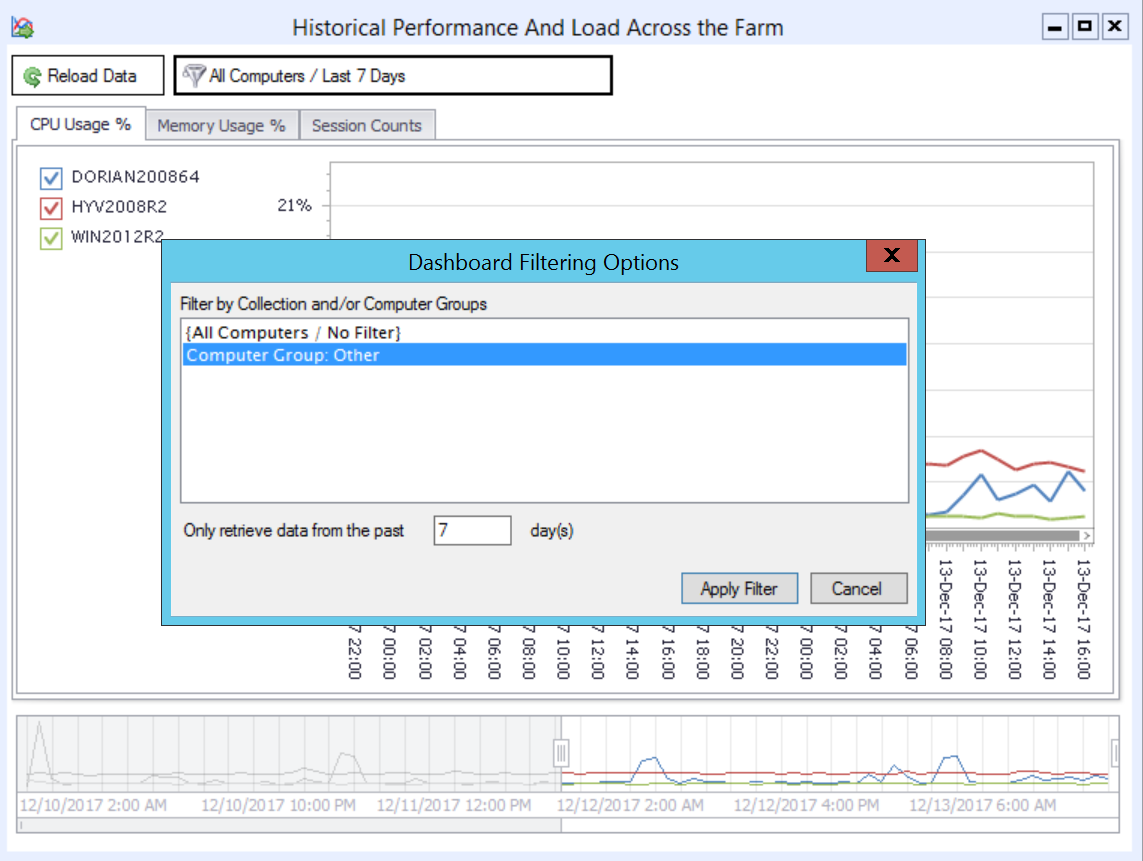

Azure and Standard SQL Server Authentication Support
Previous versions of Remote Desktop Commander required use of a local SQL Server deployment with Windows Integrated Authentication. Version 4 now also allows you to use a.) an on-premise SQL server with Standard (explicit username/password) Authentication and/or b.) a Microsoft Azure SQL Server deployment. This provides organizations with the flexibility to create multiple SQL databases for multiple RDS deployments on a single SQL Server, even when each deployment is isolated in a different, non-trusting Windows domain.

Other Performance Improvements
In addition to the features listed above, we’ve made many other performance improvements and bug fixes in this version. Stay tuned for our official launch announcement shortly!
Repping RDS at Techmentor 2017
Check out our CEO Andy Milford speaking at last week’s prestigious Techmentor event, at Microsoft’s renowned Redmond Campus.
This was Andy’s second straight appearance as an expert speaker at Techmentor – this year giving back-to-back talks on the topics of Remote Desktop Services in Window’s Server 2016, as well as alternatives to Azure Remote App.
RDS and Citrix enthusiasts also had the opportunity to break bread with Andy at the “Bird’s Of A Feather” luncheon.
Watch our blog or follow our twitter @RDPSoft for upcoming posts with highlights from these talks!
- « Previous Page
- 1
- …
- 7
- 8
- 9
- 10
- 11
- …
- 19
- Next Page »







