Last week we explored the addition of the Remote Desktop Reporter Agent and Analysis Client available in Remote Desktop Reporter 2.7. But wait! There’s more when it comes to this most recent release of Remote Desktop Reporter.
New Reports Target Remote Desktop Performance
We’ve also added three new – and frequently requested – reports to our stable of over 60 reports encompassing all aspects of user session activity and performance metric tracking. These three specifically focus on Remote Desktop performance.
Program Run Times By User
This report offers a breakdown of how long different applications are run by different users. Pairing this report up with filters on process names and users, you can quickly determine how long specific programs are being run in sessions compared to others. MSPs can also use this report to create metered billing solutions for the use of specific programs.
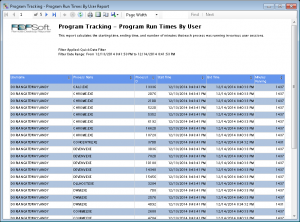
Session Reconnect Attempts
Now you can quickly highlight specific users from specific clients that have had frequent reconnection tries to servers in specific hours of the day. Review this report regularly can highlight connectivity issues either on specific servers, or more likely, on specific clients.
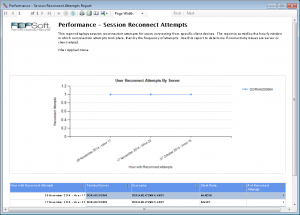
CPU and Memory By Session
Ever need to quickly highlight CPU and memory consumption by user session on each server? If not, you will. This report mimics a dashboard in the new Analysis Client, which shows average, maximum, and minimum CPU and memory usage for each recorded session. Use this report to spot outliers (such as high CPU or memory use), which you can further investigate in the Analysis Client to find out what behaviors or applications caused high utilization of CPU and/or memory, in order to prevent them from taking place in the future.
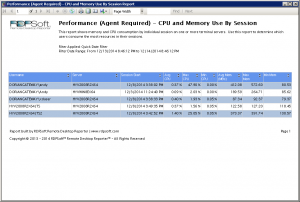
See These Reports in Action For Yourself
In addition to these three Remote Desktop performance reports, there is so much more now appearing in Remote Desktop Reporter 2.7 and later. Free trial software is available for download from our web site, and pricing remains highly competitive. Do you have a question about other reports available in Remote Desktop Reporter? Just ask below.





 Three Different Report Types for Automating Microsoft SPLA Reporting
Three Different Report Types for Automating Microsoft SPLA Reporting





