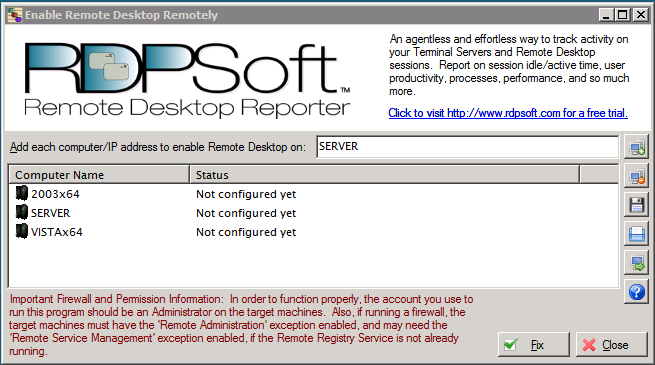It’s easy to enable Remote Desktop remotely with RDPSoft’s dedicated go-to component for the job – the aptly named Enable Remote Desktop Remotely tool.

User and System Requirements
- The Enable Remote Desktop Remotely tool requires the Microsoft .NET 2.0 Framework, which (if needed) is installed as prerequisite by the Toolkit installer.
- You should hold Administrator rights on all machines you are operating the remote desktop tool against.
- If the remote machines are protected by the Windows Firewall, make sure you’re allowing an exception for Remote Administration.
- If the Remote Registry Service is disabled by default on your networked computers, also make sure you’ve allowed a firewall exception for Remote Service Management.
How to Use the Enable Remote Desktop Remotely Tool
To add computers to the terminal server log software, either type each computer name into the appropriate text field and click the ![]() button, or click the
button, or click the ![]() button to load the computer names from an RDAT file.
button to load the computer names from an RDAT file.
TIP 1: An RDAT file is a basic text file where each computer name is on a separate line, followed by a standard CRLF sequence. RDAT files are used to store Remote Desktop computer names for use in just about all Remote Desktop Admin Toolkit utilities. If you need to use this tool with a bunch of different computers, feel free to create an RDAT file yourself from any remote desktop log software you already have in place that can export a list of domain or workgroup computers.
If you would like to save the current list of computers to an RDAT file, click the ![]() button. To remove one or more computers from the list, select them in the list, and then click the
button. To remove one or more computers from the list, select them in the list, and then click the ![]() button.
button.
Once you have added all of your computers to the list, click the “Fix” button below. The Enable Remote Desktop Remotely tool will visit each computer in sequence, and attempt to make registry adjustments to that new Remote Desktop Connections can be established. Once this is finished, the tool will update the status of each computer in the list – whether or not the operation was successful on that computer, or if it failed for any reason.
TIP 2: To test whether or not Remote Desktop Connections can now be established on your remote computers, click the ![]() button. This will launch the Remote Desktop Connection client (MSTSC.exe) automatically, and attempt to connect to the computer that you have selected in the list.
button. This will launch the Remote Desktop Connection client (MSTSC.exe) automatically, and attempt to connect to the computer that you have selected in the list.
To learn more about our RDP log software, please contact us directly.